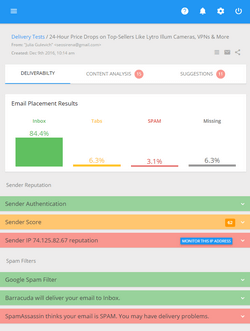Managing Email Bounces with G-Lock EasyMail
We know how hard and time-consuming the work with bouncebacks and "unsubscribe" messages can be. That’s why we’ve incorporated the Bounced Manager module into G-Lock EasyMail. Here is a quick overview how it works.
With G-Lock EasyMail you can direct all bounced emails to a separate email account so you can easily manage them at a later time. You simply enter an email address destined to collect bouncebacks, for instance bounced@yourdomain.com, into "Return E-mail Address" field when you fill the account in, and you will receive the bouncebacks to that address.
Some time later after your email newsletter is sent out to your subscribers, you start the Bounced Manager module from G-Lock EasyMail. The Bounced Manager provides you with the most accurate bounce detection solution. It downloads your bounces, classifies them, and helps you remove bad email addresses from your email lists.
You’ll see bounced messages in the middle pane as far as the Bounced Manager will be retrieving them. The Bounced Manager recognizes the following types of bounced messages:
- Hard. The mail server could not send the message. The most common example of a hard bounce is if the user doesn’t exist on that domain, or the mailbox is unavailable, or the email address is invalid.
- Soft. The recipient’s mail server is temporarily unable to accept the message. This usually happens when the user’s mailbox is full, or the user is over quota, or the mail domain is unrouteable.
- Blocked. Indicates that the recipient’s mail server blocked the message sent from your IP address or from your mail server’s IP address.
- Temporary. The mail server is temporarily unable to send your message. This usually happens if the mailbox is temporarily disabled or not found.
- Spam. Indicates that the message was blocked by anti-spam filters on the recipient’s mail server or email client.
- MDN. Indicates that the message is a Message Disposition Notification, commonly known as a "read receipt".
- Warning. Indicates that the mail server will try to deliver the message again.
- Unknown. Indicates that the program was not able to detect the type of the bounce message.
The Bounced Email Manager extracts the email addresses from bounced messages and saves them to a file.
The program creates a unique file name for every session and inserts the date and time into the file name, for example Bounced_2006-Dec-20 [13.27.19].txt.
By default the files with bounced email addresses are saved to this folder on the disk: …My Documents\G-Lock Software\EasyMail\Bounced
If you want to save the files with bounced email addresses to another place, you can select a different location in the Bounced Manager settings.
After all bounced emails are retrieved, you can quickly add them to the exclusion list in G-Lock EasyMail Address Book.
To add bounced emails to the Exclusion List:
- Click on "Add to Exclusion List" icon in G-Lock EasyMail Bounced manager
- Select a group or database name
Bounced emails will be added to the Exclusion List of the selected group or database.
To delete bounced messages from the server, click "Delete email(s) from server".
Table of contents | Page list for this chapter | Next page