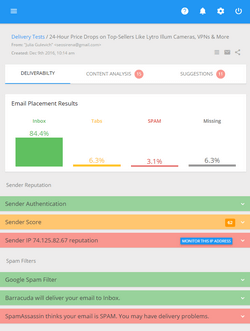Preparing a Plain-Text Version of a HTML Email
A lot of people often put much of their time and efforts on the HTML version of their message and neglect the plain-text part. We think it’s a big mistake. Don’t ignore a plain-text version of your HTML email! You need it for the recipients who can’t (or won’t) view HTML. If you don’t bother to prepare the plain-text part of your HTML message, you’ll pass for a lazy spammer and can lose a number of your customers.
If you use G-Lock EasyMail for sending email campaigns, you just create your HTML message and the program auto-generates a plain-text version for you. If you don’t like how the plain-text part looks, you can edit it as you want separately from the HTML part. Then G-Lock EasyMail “ties” two versions together in “multipart format” and sends them out. Your recipients’ email application decides which version to display. You don’t definitely need any specific skills to create your plain-text email.
However, we would like to share a few tips with you on constructing plain-text messages:
- Don’t just copy/paste, or batch/convert the text from your HTML email. Start a plain-text email from scratch.
- Use a plain text editor, like TextWrangler for the Mac, or Windows NotePad. Don’t use something like Microsoft Word, because it won’t give you the kind of “raw” text files you need. You need an application that gives no formatting whatsoever.
- If you’re using G-Lock EasyMail, create a plain-text message in your text editor, then simply copy it and paste into the “Edit Message” screen in G-Lock EasyMail. Or, you can just type directly into G-Lock EasyMail’s interface.
- By default, most email applications start to wrap your plain-text messages at about 60 characters or so. So you should enter a hard return after each line gets about 60 characters long. One nice little trick is to type a letter 60 times across the top of your message, and use that as your visual “ruler.”
- People don’t read email. They scan email. So emphasize important information with bullet points and visual markers.
- Since you can’t insert a clickable link into a plain-text email, type out the entire URL. Some email applications will make it clickable automatically.
- Consider recoding tracking URLs to make them as short as possible because in a plain-text email they will be represented as long strings of characters that mean nothing to readers and might interfere with them reading your message. This is especially important for mobile readers, because tracking links can take four to five lines on a small screen.
G-Lock EasyMail Trick: When you import a mailing list into G-Lock EasyMail Address Book, you can define the message format for each recipient. G-Lock EasyMail will automatically send only plain-text messages to those recipients who can’t (or don’t want) view HTML emails. You also have the option to attach HTML files to a plain-text message. This way the recipient will receive a plain-text email with attached graphics.
Table of contents | Page list for this chapter | Next page