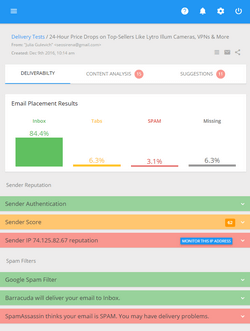Personalizing the Email for Each Recipient
Personalization means that you’re personally addressing the recipient in the message. You can start the message with, for example, “Dear Julia”, or “Hi John”. A personalized message instills more confidence and trust and implies that you’ve been in the relationships with the recipient. The recipient is more likely to read the email if he sees that the message addresses him personally. Impersonal messages arouse suspicion and doubt.
To be able to personalize your newsletter, you need to gather the subscribers’ names during your sign-up process. So, make sure you have the appropriate field in your form and set this field as required.
If you want to personalize your email newsletter, there is nothing easier with G-Lock EasyMail. Use G-Lock EasyMail’s Merge menu to merge data from each field in the database or list into your message. It’s really simple. Just make sure that the appropriate field in G-Lock EasyMail Address Book contains the necessary data, then close the Address Book and do this:
- Open your message
- Put the cursor at the place where you want to merge the data
- Click on the Merge menu
- Select a field name. You will see a merged field in the format like %%first_name%%. The variable will be replaced by the real data during the sending process.
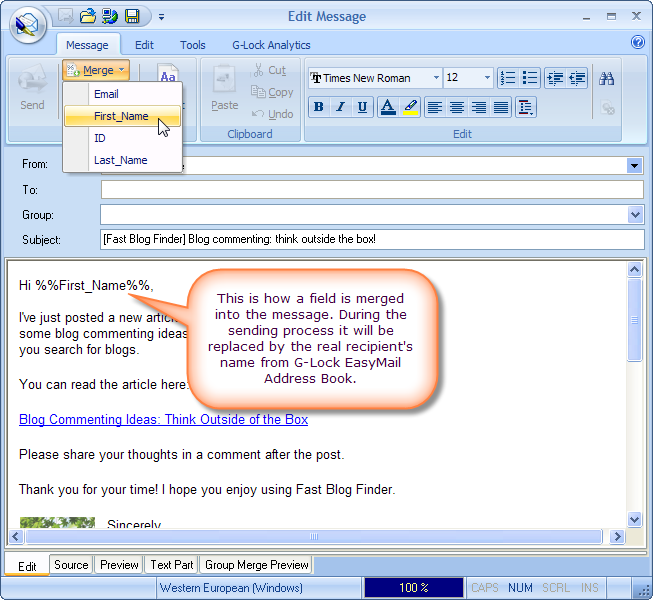
If you don’t have the subscribers’ first names in G-Lock EasyMail address book, use G-Lock EasyMail’s Replace Options to give more professionalism and personality to your email message. The Replace Options allows merge some text instead of the recipient’s first and last names if they are not in G-Lock EasyMail address book.
For example, you can type “Customer” into the “If First Name doesn’t exist, replace with” field. If the First Name field is empty for some of your recipients in the address book, “Customer” will be inserted into the message instead of the first name if you use the Merge feature like Dear %%First_Name%%. Each recipient who does not have the first name in the address book will receive the message beginning with “Dear Customer”.
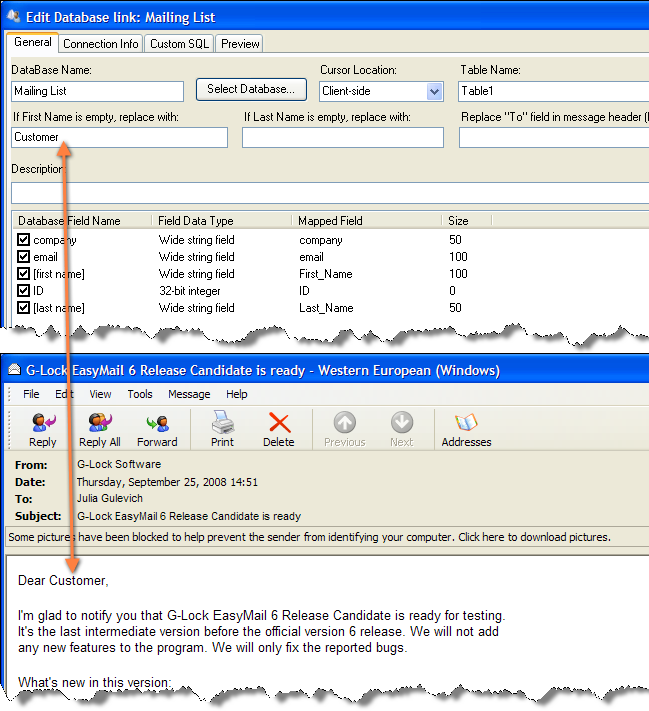
G-Lock EasyMail Trick: With G-Lock EasyMail you can preview how the Merge option works. Just click on Group Merge Preview tab, select the group, click Refresh and switch between the recipients in the right panel. G-Lock EasyMail will replace the merged fields by the real details of the selected recipient.
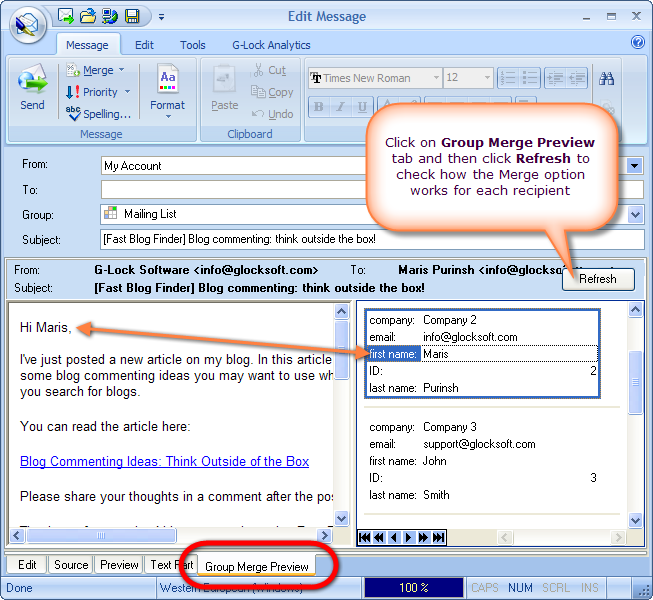
Table of contents | Page list for this chapter | Next page