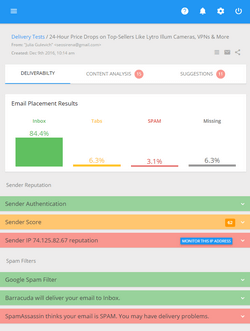Using the Image ALT Tags
When an image doesn’t show, or when a recipient is scrolling the mouse over a displayed image, you can let them see a text description of the image using the HTML “alt” tags in the message code.
It’s a good idea to use the “alt” tags for logos, headers, section titles and other images in your newsletters. In e-commerce emails you can include the “alt” tags to describe the product photos and banners.
A sample “alt tag” that displays the image description looks like this:
<IMG alt=”some text here” src=”C:\Documents and Settings\…\Disco\Disco_01.gif”>
Type the description that would clearly tell the recipient what is on the image, for example, “Samsung Z400” if you write about mobile phones, or “Nissan Frontier” if you write about cars. A vague text like “Click here” or “Photo” doesn’t give an incentive to download and view the image.
Using the “alt” tags in your HTML emails can be important because:
- The recipients can use a dial up or other slow connections and may not see the image immediately. The text description will at least tell them about what they will see.
- The images are disabled by default in many email clients (Outlook 2003) and email services (AOL, Gmail). Or, the recipients will see a warning message asking them if they’d like to view the images.
NOTE: We’ve recently discovered that MS Outlook 2007 doesn’t support empty “alt” tags in the message source. If there is an empty “alt” tag for the image, the image won’t show within the message but will be attached to the email when the recipient opens it in Outlook 2007.
To show the images within the message in Outlook 2007, consider either removing the “alt” tags from the code, or add some description text that will be displayed by the “alt” tag.
Do this:
<IMG src=”C:\Documents and Settings\…\Disco\Disco_01.gif”>
Or
<IMG alt=”text description here” src=”C:\Documents and Settings\…\Disco\Disco_01.gif”>
Instead of this:
<IMG alt src=”C:\Documents and Settings\…\Disco\Disco_01.gif”>
Table of contents | Page list for this chapter | Next page