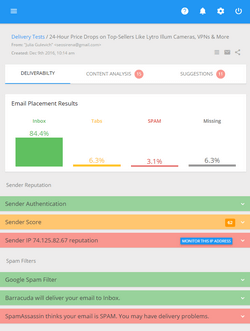Embedding Images into HTML Email
Using HTML Effects in the Email Message
The capability to use images and photos in the messages is the main reason why people want to send HTML emails. The images allow you show your products to potential buyers, in addition they’re often used to track email open rates. But like many HTML tricks, they have their down sides. Spammers often abuse the images, so some email clients don’t show them at all without the user’s permission. Other email programs display the images included in an “img” tag, but not the images that are included with CSS, or as a background image, or both.
You can embed an image into a HTML email in a couple of ways:
#1. Inserting an image from the disk
– Save the image to a folder on the disk, for example,
D:\Work\Helps\G-Lock EasyMail\Pictures\image.gif
– Put the cursor at the place in your email where you want to insert the image
– Click on “Insert Picture” button in your email program
– Click “Browse” and select the image file on the disk
– Click “Open” to insert the image into the message

#2. Inserting an image from a web server
– Upload the image to a folder on a web server, for example,
http://www.glock.net/images/image.gif
– Put the cursor at the place in your email where you want to insert the image
– Click on “Insert Picture” button in your email program
– Type an absolute (full) path to the image file on the web server. Absolute paths are called that because they refer to the very specific location, including the domain name. The absolute path to a web element is also often referred to as the URL.
– Click “Open” to insert the image into the message
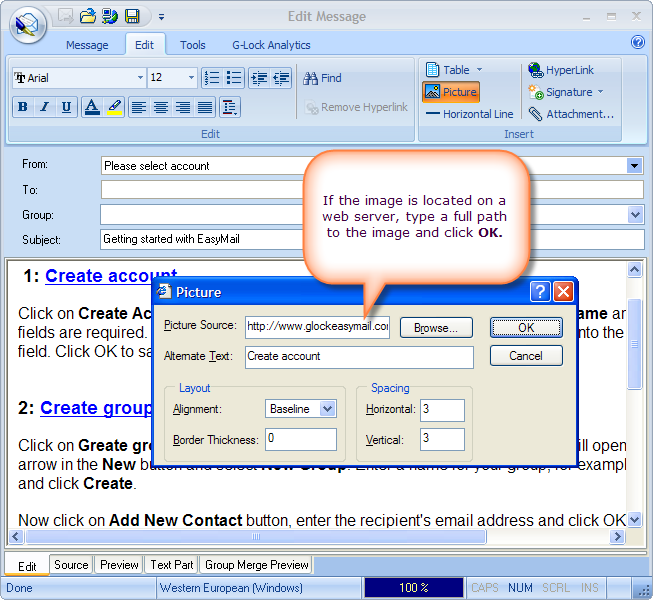
#3. Coding the image path into the source of a HTML message
– Save the image file to the disk or upload it to a web server
– Go to the source of your HTML email
– Type the image tag at the place where you want to see the image. Make sure you type the absolute path to the image either on the disk or on the web server
Do this:
<img src=”http://www.yourserver.com/email/images/image1.gif”>
Instead of this:
<img src=”images/image1.gif”>
Tips from G-Lock Software:
- Don’t use free image hosting services! You really need your own server to host the images. Free image hosting services are not so reliable because of the heavy traffic. Also, the spammers are known to use free image hosting services to track their emails.
- Never use images for important content like headlines, links and calls to action!
- Test your design in a preview pane, full screen and with images turned ON and OFF before you send it.
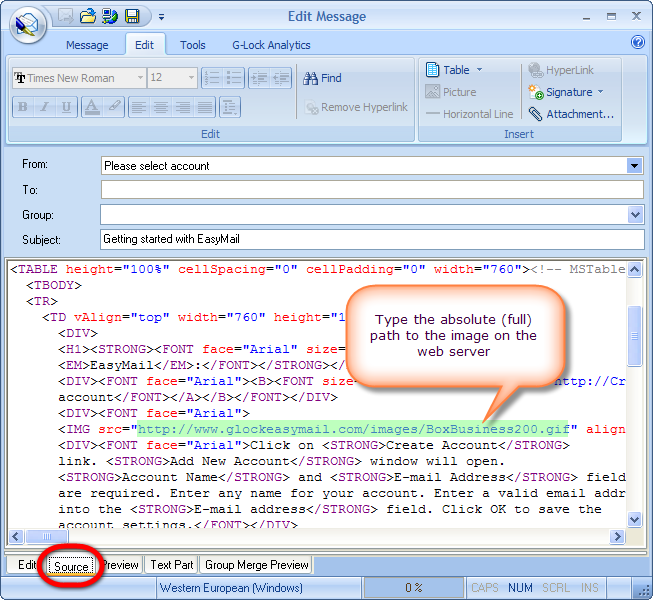
Table of contents | Page list for this chapter | Next page