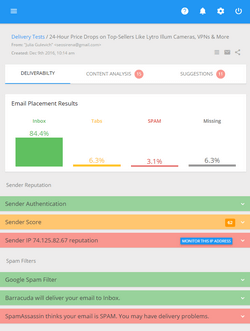Segmenting List Using G-Lock EasyMail Capabilities
With G-Lock EasyMail you can send a regular (daily, weekly, monthly, etc.) newsletter to your subscribers. It works great for that kind of stuff. You can use your current customer database to manage your recipients and segment them any way you want. Then you can link to your database directly from G-Lock EasyMail. The “external list” option is very powerful in G-Lock EasyMail. You can create a link to any ODBC compliant database and take the email addresses directly from the database without import-export. Or, you can export your list to a file and import it into G-Lock EasyMail. There is even a simpler way – if you export your recipients’ email addresses to a text file, you can load it into G-Lock EasyMail in seconds. Yes, so easy.
Plus, you can store any additional recipient’s information like the first name, last name, company name, job title, gender, age, etc, etc. You can filter the recipients in any way you want to easy management of your list. We’ve made G-Lock EasyMail so that is supports an unlimited number of email lists. That is you don’t need to clear the previous list of recipients before importing a new one. You can simply create a new list and import your new recipients in it. This also makes easy to segment your subscribers as you want: by buying habits, purchase history, location, account type, ISP (at-home vs. at-work), Gender, Age, etc. So, you can create and send focused, relevant email newsletters to each recipients list. Take your customer list, and send half in the morning, and the other half in the afternoon. Or split them into different days. Or try different subject lines, etc., etc. everything you can imagine.
Linking to externally managed lists from G-Lock EasyMail
The feature of G-Lock EasyMail to integrate with external ODBC compatible databases is an extremely powerful tool for experimenting with your email marketing. You don’t have to be a rocket scientist or mathematician, and you don’t have to program anything. You can simply use your own customer database to create multiple lists, and then link to those lists from G-Lock EasyMail and send separate campaigns to them.
From our experience we came to the conclusion that MS Access is one of the most popular databases for storing and managing email lists. So, we will demonstrate how to create a link to a database from G-Lock EasyMail address book at the example of a MS Access database.
To connect to a MS Access database from G-Lock EasyMail, follow these steps:
1. Open G-Lock EasyMail
2. Click on Address Book icon
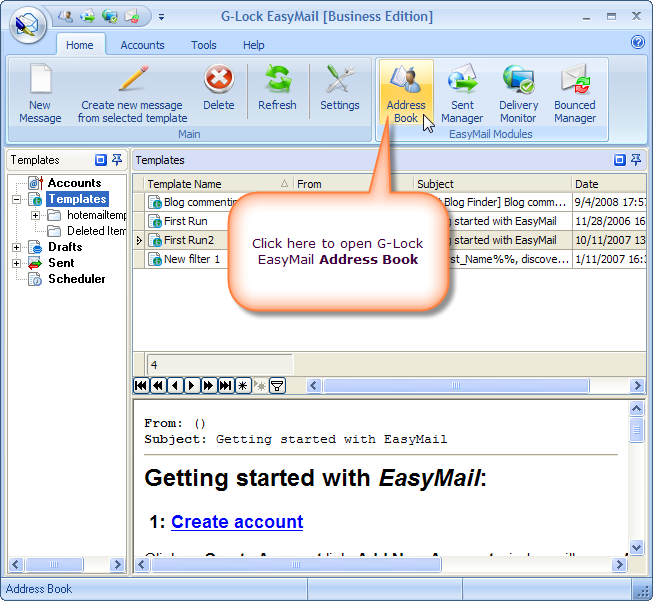
3. Click on the Home menu and then click on New Link to Database
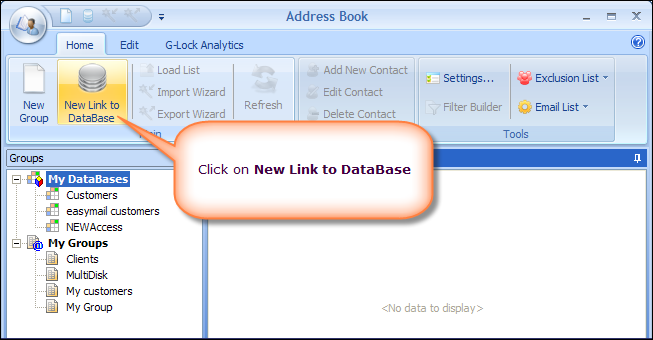
4. Type a database name and click on Select Database… button
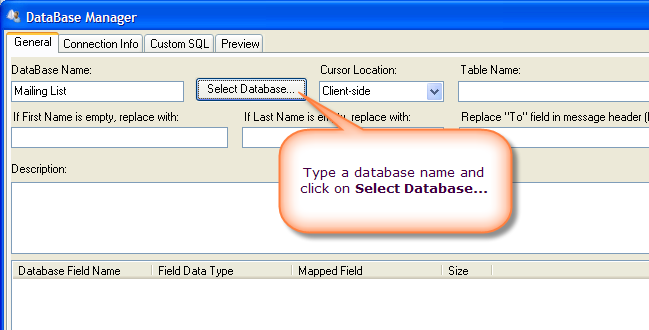
5. Select Microsoft Jet 4.0 OLE DB Provider and click Next
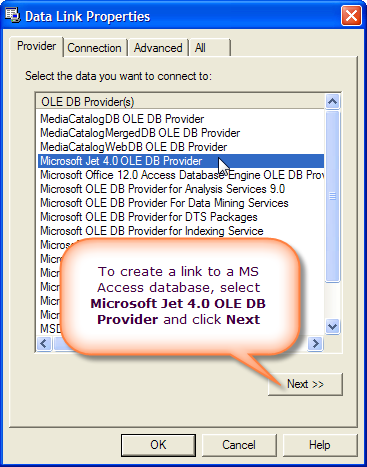
6. Select your MS Access database on the disk.
7. Click on Test Connection button.
8. If the test passed, click OK.
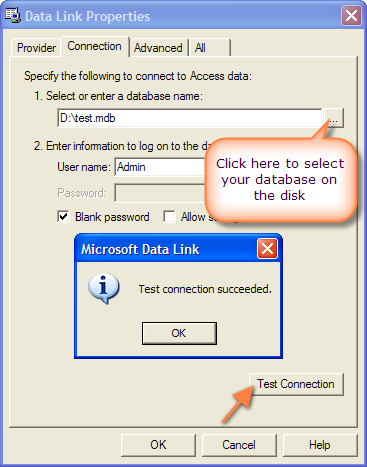
9. Select the Table Name from the menu.
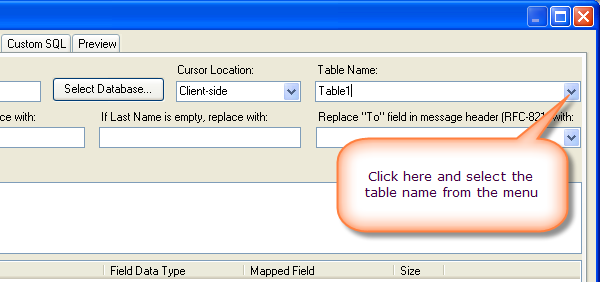
10. Map the fields from the database to the respective fields in G-Lock EasyMail Address Book.
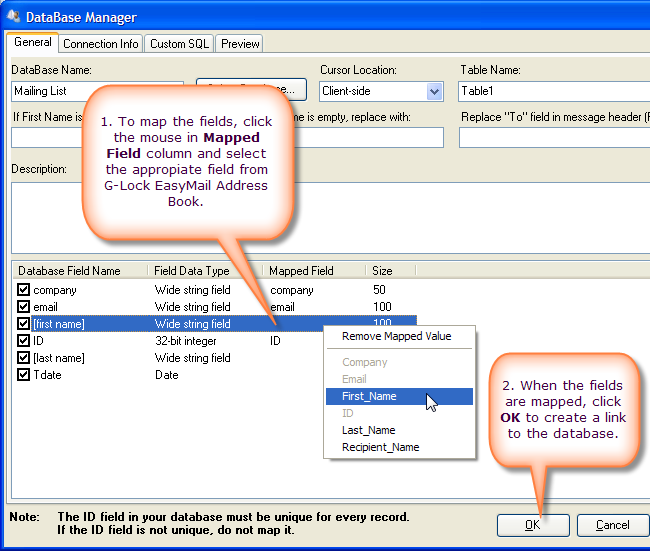
11. Click OK.
You’ll see the recipient’s information from the selected table in your MS Access database in G-Lock EasyMail.
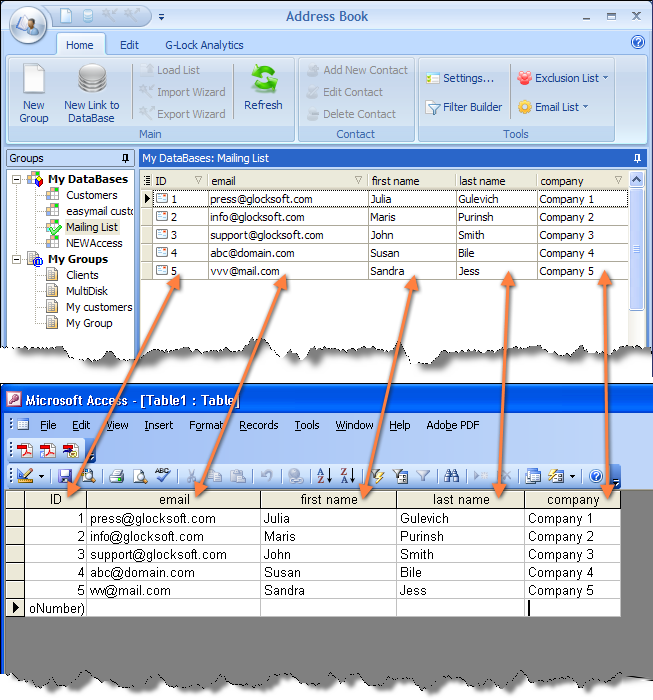
In G-Lock EasyMail you can hide any field from the screen for your convenience. Just click the mouse in the left top corner of the grid and uncheck the box next to the field name. To show the field, check the appropriate box.
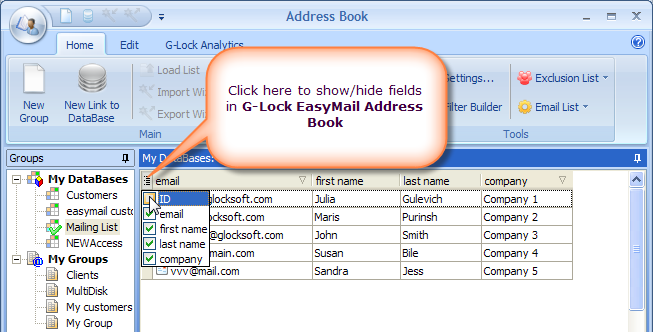
Table of contents | Page list for this chapter | Next page